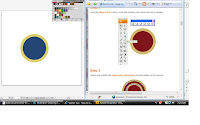
I used the offset path (object>path >offset path ) to create another circle around it .. Select the Circles , create a copy and Paste in back , increase the size of the two circles behind.
Now I can create a custom brush .
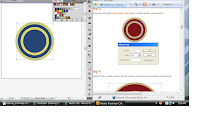
Now I can create a custom brush .
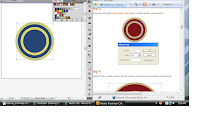
For this, i created an oval shape , aligned its copies and then expanded the whole shape
here is how…
here is how…
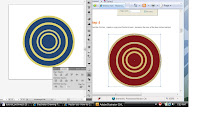
I Selected the outer circle of the largest element.
Then i created some additional design elements to it . I used a spiral tool .
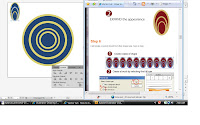
With this shape, i closed the end parts by joining them .
then created a copy of it, and repeated this…
I used the paint bucket tool to fill up the areas witth my colors.
then created a copy of it, and repeated this…
I used the paint bucket tool to fill up the areas witth my colors.
Expanding all the brushes, and all other shapes fills and strokes possible.
I worked on it a few times to come up with this.
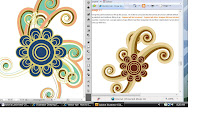
I worked on it a few times to come up with this.
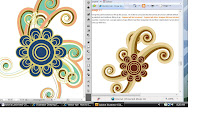
in this tut i learned how to use brushes , create brushes , learned how to speed up my work process by using the brushes.
http://www.aivault.com/?p=484
http://www.aivault.com/?p=484

No comments:
Post a Comment