1. first step is to choose your photo, I chose to use the tut’s photo example

next step is duplicate the background layer
Now go to channels select the blue channel then inverse it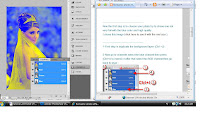
after that select the RGB channel then go back to layer :
5. Now change the blend mode of the Background copy layer to overlay
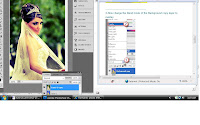

next step is duplicate the background layer
Now go to channels select the blue channel then inverse it
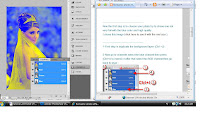
after that select the RGB channel then go back to layer :
5. Now change the blend mode of the Background copy layer to overlay
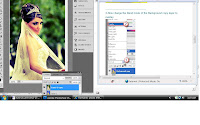
wow-weee that was a cinch!!!i mean when compared to some of the others so far..!
this tut allowed me to learn just how important those color channels really are. and ways in which i can manipulate them for a cool image effect.
http://ps-dimensions.blogspot.com/2009/06/romantic-photoeffect.html
http://ps-dimensions.blogspot.com/2009/06/romantic-photoeffect.html

No comments:
Post a Comment