For this tutorial,
I created a new document.
Created a new layer and using the Rectangle Tool covered the entire document with black.
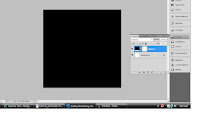
Created a new layer and using the Rectangle Tool covered the entire document with black.
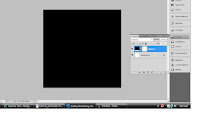
Making sure that my foreground colour was set to black and my background colour was set to white
I selected and clicked on “Filter”, “Render” and then selected “Fibers”.
entered the settings
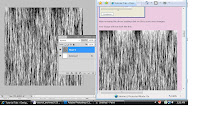
I selected and clicked on “Filter”, “Render” and then selected “Fibers”.
entered the settings
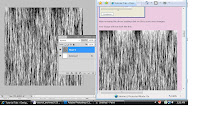
with blending window open, chose “Gradient Overlay” from the left hand side menu and
entered these settings:
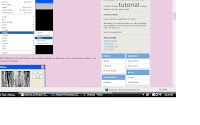
entered these settings:
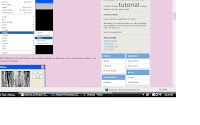
made a new layer above my current layer
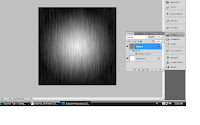
Changed my foreground colour to brown and using the Rectangle Tool; filled the entire layer with the brown colour.
Then set the layer style to “Color”
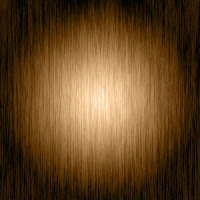
And voala! The final product.
This tutorial helped by teaching me how to create my own texture
http://www.tutorialtab.net/?p=52
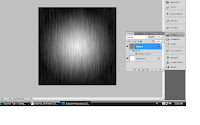
Changed my foreground colour to brown and using the Rectangle Tool; filled the entire layer with the brown colour.
Then set the layer style to “Color”
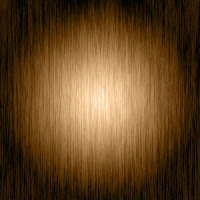
And voala! The final product.
This tutorial helped by teaching me how to create my own texture
http://www.tutorialtab.net/?p=52
No comments:
Post a Comment