skip to main |
skip to sidebar
Create a Gang of Vector Ninjas
- using the Circle Tool, I drew a circle on the artboard, I held the Shift key while I did this to create a perfectly symmetrical object.
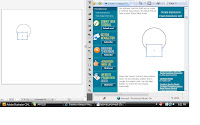
then used the Square Tool and drew another shape on the artboard, and positioned this to overlap the original circle.
- Using the Align Palette to centre the two shapes horizontally.
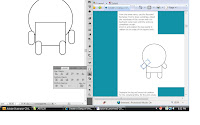
next I used the Rounded Rectangle Tool to draw a small leg. Adjusting the roundness of the corners with the keyboard cursor keys until I had the ends completely circular. 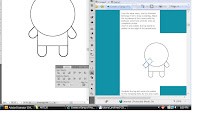
made another circle on the artboard, and beside it a much larger oval. And Overlapped the two objects.
With these two shapes selected, I chose the Subtract from Shape Area option from the Pathfinder palette. And Chose to Expand to refresh the bounding box of the shape.
placed the semi-circular shape within the head of the character then with the blob brush tool, gave him/her some dots for eyes 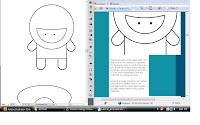
with the torso and limbs selected, I chose the Add to Shape Area option from the Pathfinder tool and Expand to merge the shapes into one.
filled the body with dark grey. Gave it a heavy black stroke
added a new stroke of lighter grey to the inside of the entire character.
then added a new fill for the peach color for the face. 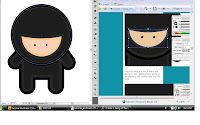
again, made changes to the stroke of the peach, inside, slightly darker than the fill then I copied/pasted original line character. 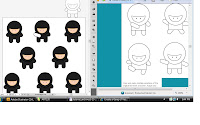
- Moving their limbs to create action. And that is all!
I really enjoyed this tut. Not too long and not too short. Just right 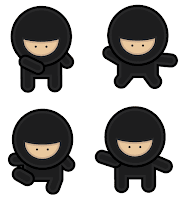
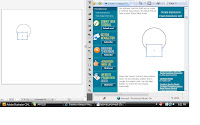
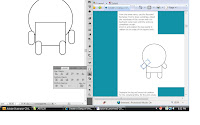
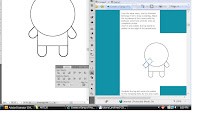
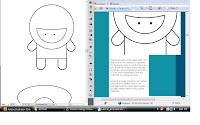
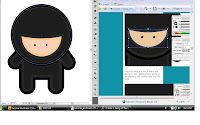
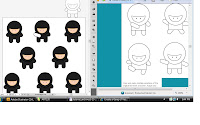
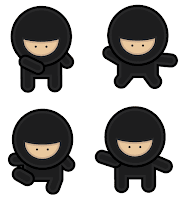

No comments:
Post a Comment