Using the type tool, I typed Nae-nae onto the artboard.
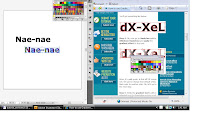
w/ text selected, went to Object > Expand Keep the Object and Fill checkbox in checked and click Ok.
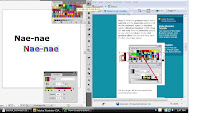
Clicked Window>Swatches and then applied the gradient effect to my text.
I opened the Gradient palette by going to Window>Gradient.
Dragged the pink color from the Swatches palette and dropped it into the dark purple gradient slider
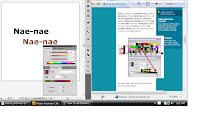
I then selected the first character [N] then, selected the Gradient Tool. Clicked on the top left of the N character (while holding the left mouse click), dragged it to the center middle then released.
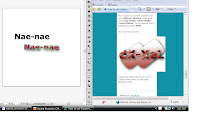
Ta-da! ;-) look at that beauteous text.
I have to mention that before I did this tutorial, my knowledge of gradients were rather elementary. Now, I understand that there are limitless possibilities with gradients and gradient tool.
http://www.webdesign.org/web/vector-graphics/adobe-illustrator/how-to-use-gradient-tool.15666.html


No comments:
Post a Comment