1. Started out w/ creating a new document, then created a black circle. 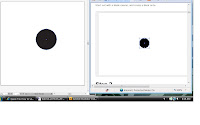
2. With my circle still selected, applied the transform effect (Effect -Distort & Transform -Transform...).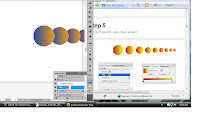
3. Again w/ the first circle still selected, I chose a gradient fill color, and applied a linear gradient.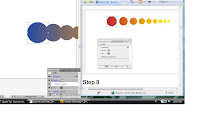
4. My circle still selected, moved the transform effect's layer to the top of the list. then a second transform effect.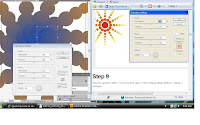
5. added a 75% Fisheye Warp (Effect -Warp -Fisheye) then moved the Warp layer all the way down on th effects layer list.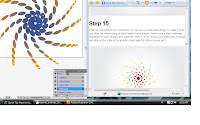
7. dragged the whole object to the Graphic Styles palette and created a black rectangle shape elsewhere on the artboard, applied the style to it by just selecting the rectangle and click on the style in the graphic styles palette.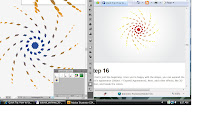
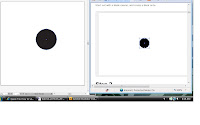
2. With my circle still selected, applied the transform effect (Effect -Distort & Transform -Transform...).
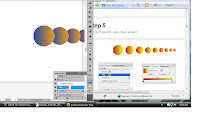
3. Again w/ the first circle still selected, I chose a gradient fill color, and applied a linear gradient.
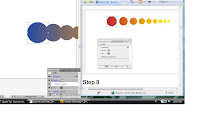
4. My circle still selected, moved the transform effect's layer to the top of the list. then a second transform effect.
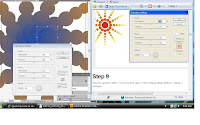
5. added a 75% Fisheye Warp (Effect -Warp -Fisheye) then moved the Warp layer all the way down on th effects layer list.
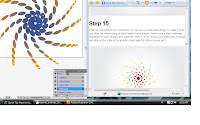
7. dragged the whole object to the Graphic Styles palette and created a black rectangle shape elsewhere on the artboard, applied the style to it by just selecting the rectangle and click on the style in the graphic styles palette.
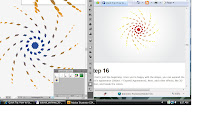
http://vector.tutsplus.com/category/tutorials/page/9/



No comments:
Post a Comment