1.First, I created new document.
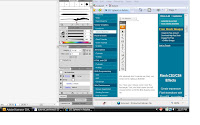
2.Then, using the ellipse tool, created a 1.25” size circle.
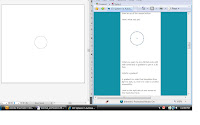
3.From there I added a smooth gradient, linear.
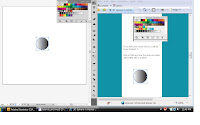
4.Rotated it -45 degrees.
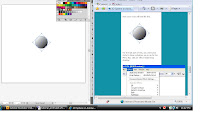
5.And finally, added a drop shadow effect to the object.
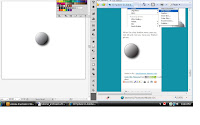
What a snap!
http://www.webdesign.org/web/vector-graphics/adobe-illustrator/3d-sphere-in-adobe-illustrator.17051.html
No comments:
Post a Comment