began a new document in illustrator, color mode RGB.
- Selected the Ellipse Tool and then I clicked nmy curser on the art-board to bring up the Ellipse Tool dialog.
- then I created an ellipse 5px wide by 25px high and gave it a dark gray color.
- Then center aligned my ellipse onto my artboard.
making sure the ellipses is selected, I made a click on the artboard, once again, to bring up the Ellipse Tool dialog box.
- And then, again repeating the steps previously stated in this tut, I aligned it horizontally and vertically on the art-board. And only a slight alteration w/ making the ellipse smaller; 7px wide by 7px high, same dark gray.

- Added my two ellipses together by Option-clicking the Add to shape area button on the Pathfinder palette.

- Added a black stroke; weight of 0.625pt. Pulled up the Appearance palette and moved the black stroke behind the dark grey fill.
duplicated, the dark gray shape, and pasted it directly in front of the first shape.
- Then I changed the fill color of the new shape to a light gray and removed its black stroke.
- Offset the copy of new shape slightly to right.
w/ Object > Transform > Move (Shift + Command + M) - added the settinmgs Horizontal: 0.75px
Vertical: 0px - deleted the second copy of the light gray shape.
- Selected all of the shapes and grouped them together.
Rotated the grouped object by 45°.
Object > Transform > Rotate
Angle: 45° - Shift a copy of the newly the rotated object to the right.
Object > Transform > Move (Shift + Command + M)
Horizontal: 40px
Vertical: 0px
Make sure to click Copy instead of OK - Selected both objects and moved a copy of them down.
Object > Transform > Move (Shift + Command + M)
Horizontal: 0px
Vertical: 40px - Selected all four objects and then moved them once more.
Object > Transform > Move (Shift + Command + M)
Horizontal: 20px
Vertical: -20px - by selecting all four of the new objects, I made a reflection of them vertically.
Object > Transform > Reflect
Vertical: Selected
- Finally select all eight objects and then proceeded to drag-and-drop them into my Swatches palette to create a Swatch Pattern. Once you have the pattern as a swatch you can apply it as a fill or stroke to any shape object inside of Illustrator.
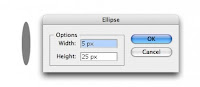

No comments:
Post a Comment